In the world of e-commerce, the ability to seamlessly process payments is paramount. PayPal, one of the most trusted and widely used payment gateways, plays a pivotal role in facilitating online transactions within WooCommerce, a popular e-commerce platform for WordPress. PayPal offers customers a secure and convenient way to make purchases, enhancing their shopping experience and boosting your business’s credibility. As an integral component of WooCommerce, PayPal ensures the smooth flow of funds from customers to merchants, making it essential to understand how to effectively manage orders made through this payment gateway.
Importance of Tracking and Fulfilling Orders Efficiently
Efficiently tracking and fulfilling orders is the lifeblood of any successful e-commerce operation. Customer satisfaction hinges on timely and accurate order processing. Delays, errors, or confusion in fulfilling orders can lead to customer dissatisfaction, chargebacks, and lost sales. Moreover, a streamlined order management system not only enhances customer trust but also reduces the administrative burden on your business. As PayPal is widely used by online shoppers, ensuring that orders are managed effectively when using this payment gateway is crucial for your business’s growth and reputation.
Setting Up PayPal in WooCommerce
A. Configuring PayPal as a Payment Gateway
1. PayPal Standard
To enable PayPal Standard as a payment gateway in WooCommerce, follow these steps:
i. Log in to your WooCommerce admin dashboard.
ii. Navigate to “WooCommerce” in the left sidebar and click on “Settings.”
iii. Click on the “Payments” tab at the top of the screen.
iv. Locate “PayPal” in the list of available payment methods and click on it.
v. Toggle the “Enable/Disable” switch to enable PayPal Standard.
vi. Configure the settings according to your preferences. This includes entering your PayPal email address, setting the order status after payment, and other relevant options.
vii. Save your changes by clicking the “Save changes” button at the bottom of the page.
With PayPal Standard configured, customers can now make payments through this gateway during checkout.
2. PayPal Express Checkout
To set up PayPal Express Checkout in WooCommerce, follow these steps:
i. Access your WooCommerce admin dashboard.
ii. Navigate to “WooCommerce” in the left sidebar and click on “Settings.”
iii. Go to the “Payments” tab at the top of the screen.
iv. Find “PayPal” in the list of available payment methods and click on it.
v. Toggle the “Enable/Disable” switch to enable PayPal Express Checkout.
vi. Configure the settings, including your PayPal API credentials and other options as needed.
vii. Save your changes by clicking the “Save changes” button at the bottom of the page.
With PayPal Express Checkout set up, customers can now benefit from the convenience of a quicker payment process during checkout.
B. Linking Your PayPal Account to WooCommerce
To link your PayPal account to WooCommerce, you will need to provide your PayPal API credentials, such as the API username, password, and signature. Here’s how:
i. Log in to your PayPal business account.
ii. Navigate to the “Profile and settings” or “Tools” section, and select “API Access” or a similar option.
iii. Generate or retrieve your API credentials (API username, password, and signature). If you haven’t created these credentials, follow PayPal’s instructions for generating them.
iv. Return to your WooCommerce admin dashboard.
v. Access the PayPal settings page, which you previously configured (as mentioned in section A).
vi. Enter the API credentials in the appropriate fields.
vii. Save your changes to establish the connection between your PayPal account and WooCommerce.
C. Testing PayPal Payments
Before making PayPal payments live on your website, it’s crucial to conduct thorough testing to ensure that everything functions smoothly. WooCommerce provides a sandbox mode for testing PayPal payments without processing actual transactions. Here’s how to test PayPal payments:
i. In your WooCommerce PayPal settings (as mentioned in section A), enable the “Sandbox” mode or “Test Mode.”
ii. Use the sandbox API credentials provided by PayPal in the sandbox environment of your WooCommerce settings.
iii. Perform test transactions on your website to verify that payments are processed correctly, order statuses are updated, and the entire payment flow works as expected.
iv. After successful testing, disable sandbox mode and switch to live mode to start accepting real PayPal payments from your customers.
By following these steps, you can seamlessly configure PayPal as a payment gateway, link your PayPal account to WooCommerce, and ensure the reliability of PayPal payments on your online store.
Managing Orders in WooCommerce
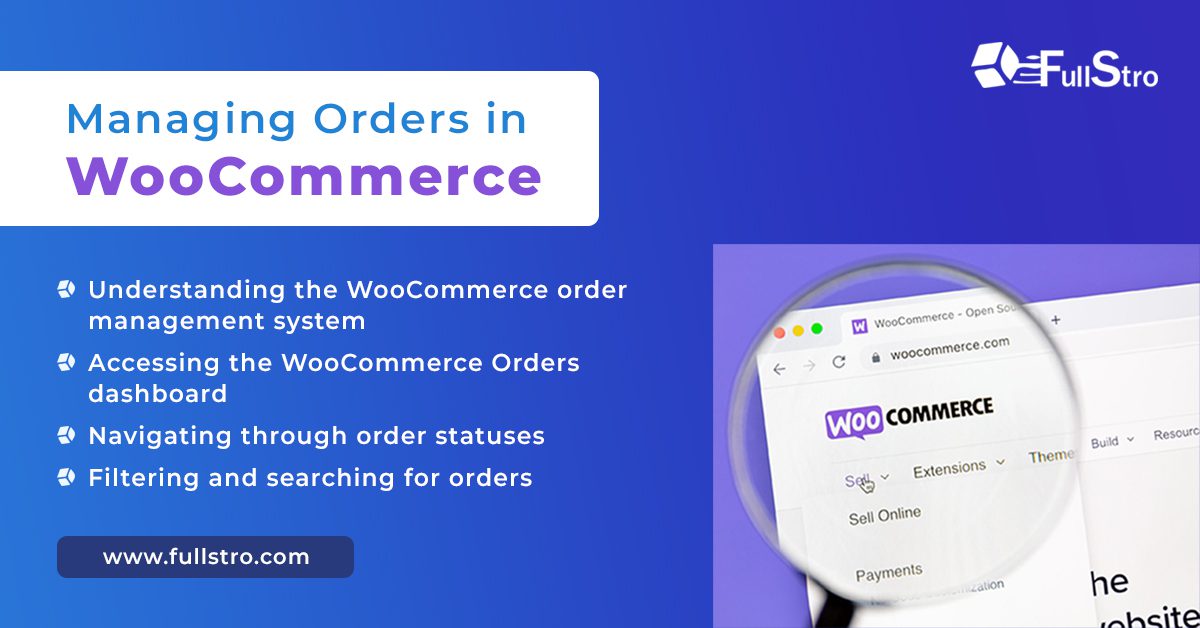
A. Understanding the WooCommerce Order Management System
Effective order management is a cornerstone of a successful e-commerce venture. WooCommerce offers a robust order management system that allows you to oversee and process orders efficiently. It enables you to track customer purchases, monitor order statuses, and ensure timely fulfillment. Understanding how this system works is essential for maintaining smooth operations.
B. Accessing the WooCommerce Orders Dashboard
The WooCommerce Orders dashboard is your central hub for managing all incoming orders. To access it, follow these steps:
i. Log in to your WooCommerce admin dashboard.
ii. Navigate to the “WooCommerce” tab in the left sidebar and click on “Orders.”
iii. You will be directed to the Orders dashboard, where you can view and manage all orders placed on your website.
C. Navigating Through Order Statuses
Orders in WooCommerce go through various statuses as they move from placement to fulfillment. Understanding these statuses is crucial for effective order management. Common order statuses include:
- Pending Payment: Orders awaiting payment confirmation.
- Processing: Orders with confirmed payment that are being prepared for shipment.
- On Hold: Orders are temporarily on hold, often due to issues with payment or fulfillment.
- Completed: Orders that have been successfully fulfilled.
- Cancelled: Orders that have been canceled, either by the customer or the store owner.
- Refunded: Orders for which a refund has been issued.
- Failed: Orders with payment failures.
You can update order statuses as needed to reflect the current state of each order. This helps you keep track of progress and ensures accurate communication with customers.
D. Filtering and Searching for Orders
Efficiently locating specific orders among a growing list is vital. WooCommerce provides tools to filter and search for orders based on various criteria. Here’s how to do it:
i. On the Orders dashboard, you’ll find a range of filter options at the top. These filters include date range, order status, and customer.
ii. You can use these filters individually or in combination to narrow down your search results. For instance, you can filter orders by a specific date range or view all orders with a “Pending Payment” status.
iii. Additionally, you can use the search bar to look for orders by order number, customer name, or email address.
iv. Once you’ve applied filters or performed a search, WooCommerce will display the relevant orders, making it easier to focus on specific tasks or address customer inquiries.
By mastering the WooCommerce order management system, accessing the Orders dashboard, understanding order statuses, and effectively filtering and searching for orders, you can ensure a streamlined and efficient process for handling customer orders on your online store.
Tracking PayPal Orders
A. Identifying PayPal Orders in WooCommerce
To effectively track PayPal orders in WooCommerce, it’s important to be able to identify them. WooCommerce provides various ways to distinguish PayPal orders from others. Typically, PayPal orders will have “PayPal” or a similar identifier in the payment method field on the Orders dashboard. Additionally, the order details page will display the payment method used.
B. Viewing Order Details
To get a comprehensive view of an order, including its payment method and customer information, follow these steps:
i. Access the WooCommerce Orders dashboard as described in Section III.
ii. Click on the order you want to view to open its details page. Here, you can see the customer’s name, contact information, billing and shipping addresses, and the products included in the order.
iii. The payment method used, in this case, PayPal, will be visible under the “Payment” section.
C. Retrieving PayPal Transaction IDs
To retrieve PayPal transaction IDs associated with orders:
i. On the order details page, scroll down to the “Order Actions” box.
ii. Click on the “View Transaction” link, which will redirect you to the PayPal transaction details page.
iii. On the PayPal transaction details page, you can find the transaction ID, which is a unique identifier for that specific payment. This ID is useful for tracking and reconciling transactions.
D. Utilizing Tracking Numbers and Order Notes
To enhance order tracking and communication with customers:
i. After fulfilling an order, update the order status to “Completed” in WooCommerce.
ii. In the order details page, scroll down to the “Order Actions” box.
iii. Here, you can add order notes, including tracking numbers for shipped orders and any relevant information about the order’s status or shipment.
iv. These order notes will be visible to both you and the customer, providing transparency and allowing customers to track their packages.
E. Integration with Third-Party Tracking Services
For more advanced order tracking and customer notifications, consider integrating third-party tracking services. WooCommerce supports numerous plugins and extensions that can seamlessly integrate with popular shipping carriers and tracking systems. These integrations can automate tracking updates and provide customers with real-time information about the status and location of their orders.
By following these steps and utilizing the available tools in WooCommerce, you can efficiently track PayPal orders, retrieve transaction IDs, provide customers with relevant order information, and even enhance tracking capabilities through third-party integrations, ultimately ensuring a smooth and transparent order fulfillment process for both you and your customers.
Fulfilling PayPal Orders
A. Understanding Order Fulfillment in WooCommerce
Order fulfillment is the process of preparing, packaging, and shipping products to customers after they’ve placed an order. In WooCommerce, efficient order fulfillment is crucial for customer satisfaction. It involves various steps, including order confirmation, packaging, labeling, and shipping.
B. Marking Orders as Completed
To mark orders as completed in WooCommerce:
i. Access the WooCommerce Orders dashboard as previously described.
ii. Locate the order you want to mark as completed and click on it to open its details page.
iii. In the order details page, find the “Order Actions” box.
iv. From the “Change order status to” dropdown menu, select “Completed.”
v. Click the “Save Order” button to update the order status.
Marking an order as completed indicates that it has been successfully processed and is ready for shipment.
C. Processing Orders for Shipment
After marking an order as completed, the next step is to process it for shipment:
i. Prepare the ordered products for packaging, ensuring they are in good condition.
ii. Pack the items securely in appropriate packaging materials, taking care to protect fragile items.
iii. Calculate shipping costs and choose the appropriate shipping method based on customer preferences or your store’s policies.
iv. Generate shipping labels (see the next section) and affix them to the packages.
v. Arrange for pickup or deliver the packages to the selected shipping carrier.
D. Generating and Printing Shipping Labels
To generate and print shipping labels in WooCommerce:
i. You can use WooCommerce’s built-in shipping label functionality, which may require integration with specific shipping carriers. WooCommerce supports various plugins and extensions that enable label generation.
ii. Install a shipping label plugin that aligns with your chosen shipping carrier, such as USPS, FedEx, UPS, or DHL.
iii. Configure the plugin with the necessary details, including your account credentials, shipping preferences, and label format.
iv. After configuring the plugin, you can generate and print shipping labels directly from the WooCommerce order details page.
E. Handling Backorders and Partial Shipments
In some cases, you may not have all ordered items in stock or ready for immediate shipment. WooCommerce provides options for handling backorders and partial shipments:
i. For items that are out of stock, you can choose to allow backorders. This means customers can place orders for these items, and you can fulfill them once the products are back in stock.
ii. When processing orders with multiple items, you can choose to ship available items immediately (partial shipment) and fulfill the remaining items once they are in stock.
iii. Communicate with customers about any delays or partial shipments, providing estimated delivery times for back ordered items.
iv. Keep customers informed throughout the fulfillment process to manage expectations and ensure satisfaction.
Efficiently fulfilling PayPal orders in WooCommerce involves a well-organized process that includes marking orders as completed, processing orders for shipment, generating and printing shipping labels, and handling backorders and partial shipments when necessary. A smooth fulfillment process enhances customer satisfaction and strengthens your online store’s reputation.
Handling PayPal Order Issues
A. Common Issues with PayPal Orders
PayPal orders, like any other payment method, can encounter various issues that may require your attention. Common problems include:
Payment Failures: Customers may experience payment failures or errors during checkout, resulting in incomplete orders.
Fraudulent Transactions: PayPal orders may sometimes involve fraudulent activity, such as unauthorized payments or suspicious transactions.
Discrepancies in Billing or Shipping Information: Customers may provide incorrect or incomplete billing or shipping information, causing delays or delivery problems.
Order Cancellations: Customers may request order cancellations or modifications after payment, leading to changes in order status.
Order Returns and Refunds: Customers may initiate returns or request refunds for various reasons, necessitating a structured refund process.
Order Disputes and Chargebacks: Disputes or chargebacks can arise if customers dispute a payment or claim that they did not receive the ordered items.
B. Refunding PayPal Orders
To process refunds for PayPal orders in WooCommerce:
i. Access the WooCommerce Orders dashboard as previously explained.
ii. Locate the order for which you need to issue a refund and click on it to open its details page.
iii. In the order details page, find the “Order Actions” box.
iv. Click the “Refund” button, which will allow you to specify the refund amount. You can issue a full or partial refund based on the circumstances.
v. Confirm the refund and choose whether to restock items or not, depending on your store policies.
vi. Click the “Refund via PayPal” button to complete the refund process.
vii. Notify the customer of the refund and provide them with relevant information.
Ensure you follow your store’s refund policy and communicate transparently with the customer during the refund process to maintain a positive customer experience.
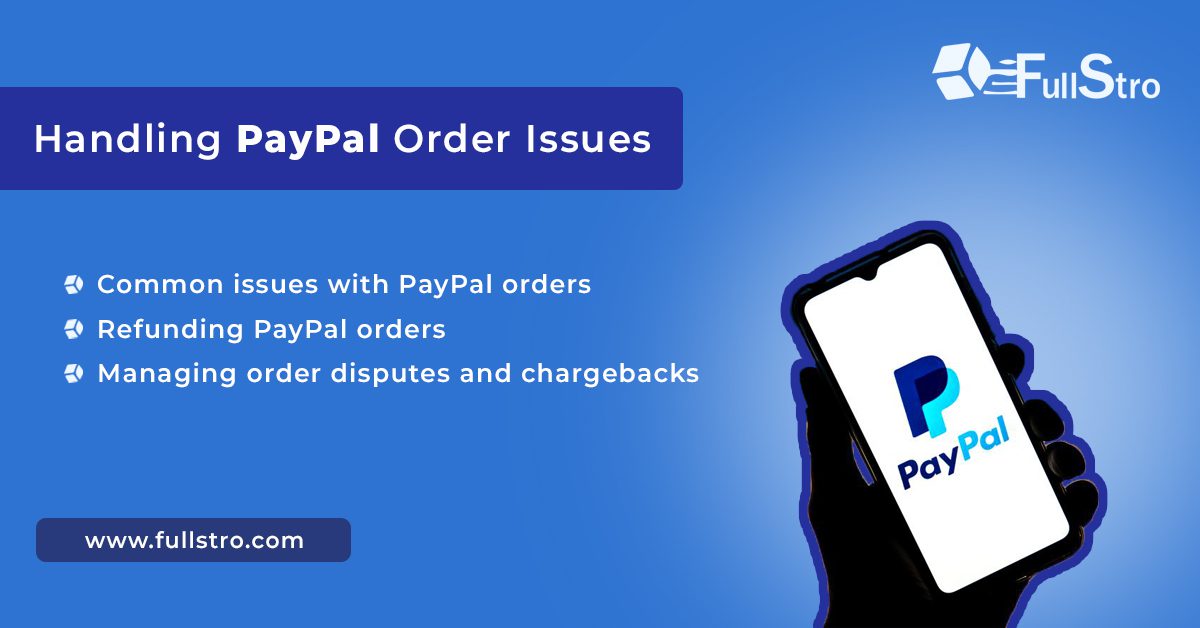
C. Managing Order Disputes and Chargebacks
Order disputes and chargebacks can be complex and potentially costly for your business. When dealing with these issues:
i. Regularly monitor your PayPal account for dispute notifications.
ii. Investigate the dispute details to understand the customer’s claim. This may involve reviewing order information, communicating with the customer, and examining your fulfillment process.
iii. Respond promptly to the dispute through PayPal’s resolution center. Provide all relevant information and evidence to support your case.
iv. Communicate with the customer to resolve the issue amicably when possible. Address their concerns and attempt to reach a mutually agreeable solution.
v. If the dispute escalates to a chargeback, be prepared to provide additional evidence and documentation to your payment processor or bank.
vi. Consider implementing fraud prevention measures and ensuring clear and detailed product descriptions to minimize disputes.
vii. Keep records of all communication and documentation related to disputes and chargebacks for reference and reporting.
Handling PayPal order issues effectively requires a proactive approach, clear communication with customers, adherence to your store’s policies, and a willingness to address concerns promptly to maintain trust and minimize financial impact.
Automation and Streamlining
A. Plugins and Tools for Automating Order Fulfillment
To streamline and automate order fulfillment in WooCommerce, you can leverage a variety of plugins and tools tailored to e-commerce operations. Some key automation options include:
i. WooCommerce Plugins: WooCommerce offers a wide range of extensions and plugins designed to automate various aspects of order fulfillment, such as inventory management, shipping label generation, and order tracking.
ii. Payment Gateway Integrations: Integrate payment gateways like PayPal with automated order status updates, reducing the need for manual intervention in payment processing.
iii. Inventory Management Software: Implement inventory management tools that sync product availability in real-time, preventing overselling and ensuring accurate stock levels.
iv. Shipping Solutions: Use shipping plugins and services that automate label generation, carrier selection, and tracking updates for shipped orders.
v. Customer Notifications: Automate customer notifications for order confirmation, shipping updates, and delivery notifications, reducing the need for manual email communication.
vi. CRM Systems: Customer Relationship Management (CRM) systems can help automate customer interactions and provide personalized support, enhancing the overall shopping experience.
B. Scheduled Tasks and Reminders
Implementing scheduled tasks and reminders can help you stay organized and ensure timely order processing:
i. Order Review: Set up regular order review sessions to check for incomplete or pending orders, discrepancies, or issues that require attention.
ii. Inventory Replenishment: Schedule regular checks of your inventory levels to reorder products in advance and prevent stockouts.
iii. Shipping Schedule: Plan shipping and fulfillment schedules to meet customer expectations and minimize delays.
iv. Customer Follow-Up: Use automated email campaigns to engage with customers post-purchase, gather feedback, and encourage repeat business.
v. Payment Processing: Schedule routine payment processing tasks to reconcile transactions and manage refunds efficiently.
C. Reducing Manual Intervention in the Order Process
To minimize manual intervention in the order process and improve efficiency:
i. Streamline Checkout: Simplify the checkout process to reduce cart abandonment and the need for customer support during checkout.
ii. Automate Payment Processing: Set up automatic payment processing to ensure timely order confirmation and reduce the risk of payment failures.
iii. Integrate with Third-Party Services: Integrate your e-commerce platform with third-party services such as accounting software, shipping carriers, and CRM systems to automate data synchronization.
iv. Use Batch Processing: Batch processes routine tasks like order status updates, inventory syncing, and email notifications to save time and reduce manual work.
v. Implement Chatbots: Consider using chatbots for handling common customer inquiries, freeing up human resources for more complex issues.
vi. Monitor Performance: Continuously monitor the performance of your automation tools and workflows to identify areas for improvement and optimization.
By embracing automation and streamlining your order fulfillment processes, you can enhance efficiency, reduce manual workload, and provide a smoother shopping experience for your customers while also freeing up time to focus on growing your e-commerce business.
Best Practices for Efficient Order Management
A. Regularly Update Order Statuses
Timely order status updates are crucial for efficient order management. Make it a practice to update order statuses promptly as orders move through the fulfillment process. This keeps customers informed and helps you track progress accurately.
B. Keeping Customers Informed About Order Progress
Transparency is key to customer satisfaction. Implement a robust communication system that automatically notifies customers of key order updates, such as order confirmation, shipping, and delivery. Additionally, provides a means for customers to track their orders easily.
C. Monitoring Inventory Levels
Continuously monitor your inventory levels to avoid overselling or running out of stock. Automated inventory management tools can help ensure product availability and minimize order fulfillment disruptions.
D. Maintaining Accurate Product Listings
Maintain accurate and up-to-date product listings on your e-commerce platform. Ensure that product descriptions, images, prices, and availability are current. This reduces customer confusion and the likelihood of canceled or returned orders due to inaccurate information.
E. Backing Up Order and Customer Data
Regularly back up your order and customer data to safeguard against data loss. Implement a robust data backup and recovery system to protect valuable information, including order history, customer profiles, and transaction records. This ensures business continuity in case of unexpected events.
Efficient order management practices, such as timely status updates, proactive customer communication, inventory monitoring, accurate product listings, and data backup, are essential for running a successful e-commerce operation. They contribute to customer satisfaction, operational efficiency, and long-term business success.
Security and Compliance
A. Ensuring the Security of PayPal Transactions
Security is paramount when handling PayPal transactions in your e-commerce store. To ensure secure PayPal transactions:
i. SSL Encryption: Use Secure Sockets Layer (SSL) encryption to protect data transmission between your website and PayPal, safeguarding customer payment information.
ii. Tokenization: Implement tokenization, a method that replaces sensitive payment data with tokens, to reduce the risk of data breaches.
iii. Regular Software Updates: Keep your e-commerce platform, plugins, and extensions up to date to patch vulnerabilities that could be exploited by cybercriminals.
iv. Fraud Detection: Employ fraud detection tools and techniques to identify and prevent fraudulent PayPal transactions.
v. Two-Factor Authentication: Implement two-factor authentication for administrative access to your e-commerce system to prevent unauthorized access.
vi. Secure Hosting: Choose a secure hosting provider that adheres to industry-standard security practices and offers protection against DDoS attacks and other threats.
B. PCI DSS Compliance Considerations
If you store, process, or transmit payment card data, you must adhere to the Payment Card Industry Data Security Standard (PCI DSS) requirements:
i. Secure Cardholder Data: Protect cardholder data through encryption, access controls, and regular security testing.
ii. Regular Vulnerability Scanning: Conduct regular vulnerability assessments to identify and address security weaknesses.
iii. Access Controls: Implement strong access controls and limit access to cardholder data to authorized personnel only.
iv. Network Security: Secure your network infrastructure with firewalls, intrusion detection systems, and regular security assessments.
v. Security Policies: Develop and enforce security policies and procedures to ensure compliance with PCI DSS standards.
C. Data Privacy and GDPR Compliance
If your e-commerce business operates in or serves customers in the European Union (EU), you must adhere to the General Data Protection Regulation (GDPR) regarding data privacy:
i. Consent: Obtain clear and informed consent from customers for data processing activities, including the use of their personal information for PayPal transactions.
ii. Data Access and Portability: Enable customers to access and request their data, as well as facilitate data portability.
iii. Data Minimization: Collect and retain only the data necessary for processing PayPal transactions, and limit data access to authorized personnel.
iv. Security Safeguards: Implement robust security measures to protect customer data, including encryption, access controls, and data breach response plans.
v. Data Protection Officer: Appoint a Data Protection Officer (DPO) responsible for ensuring GDPR compliance within your organization.
vi. Data Breach Notification: Have procedures in place to promptly notify both customers and authorities in the event of a data breach.
Ensuring the security of PayPal transactions, maintaining PCI DSS compliance, and respecting data privacy regulations like GDPR are critical for safeguarding customer trust and protecting sensitive data in your e-commerce operations. Non-compliance can result in financial penalties and damage to your reputation.
The e-commerce landscape is ever-evolving, with new technologies, customer preferences, and market dynamics shaping the industry. To stay competitive and meet changing customer demands, it’s essential to continually optimize your order fulfillment processes. Embrace automation, leverage data insights, and adapt to emerging trends to ensure your e-commerce business remains efficient, secure, and customer-focused.
By following the guidance provided in this guide and maintaining a commitment to excellence in order management, you are well-equipped to succeed in the dynamic world of e-commerce and deliver exceptional experiences to your customers.
Additional Resources
A. Links to Relevant WooCommerce and PayPal Documentation
WooCommerce Documentation: Access official WooCommerce documentation for in-depth guides and tutorials on using WooCommerce for order management.
PayPal Developer Documentation: Explore PayPal’s developer documentation for detailed information on integrating PayPal with your e-commerce platform and handling transactions securely.
B. Recommended Plugins and Tools for WooCommerce Order Management
WooCommerce Plugins: Browse a wide selection of official WooCommerce plugins and extensions designed to enhance order management, inventory control, and customer communication.
WooCommerce Shipping Plugins: Discover shipping plugins that can simplify label generation, carrier integration, and tracking for your WooCommerce orders.
WooCommerce Inventory Management: Find tools to help automate inventory management, ensuring accurate stock levels and preventing overselling.