In the dynamic landscape of e-commerce, the ability to diversify and expand your product range plays a pivotal role in achieving lasting success. Offering a wider array of products not only attracts a broader audience but also enhances customer satisfaction by catering to varied needs. In this pursuit, integrating products from established marketplaces like Amazon into your WooCommerce store can be a game-changer. This guide delves into the benefits and strategies of importing Amazon products into your WooCommerce platform and effectively fulfilling orders.
The Importance of Expanding Product Range for E-commerce Success
In a competitive online marketplace, standing out is essential for sustained growth. One of the key strategies to achieve this is by expanding your product range. A diverse inventory not only appeals to a broader customer base but also increases the chances of cross-selling and upselling. Customers are more likely to revisit and recommend a store that offers a comprehensive selection of products, meeting their various preferences and needs. As such, expanding your product range becomes more than just a strategy – it becomes a necessity for thriving in the e-commerce landscape.
Benefits of Importing Amazon Products to WooCommerce
Integrating Amazon products into your WooCommerce store offers a multitude of advantages. First and foremost, Amazon is known for its vast selection and product availability. By importing these products directly, you can quickly enhance your inventory without the need for extensive product sourcing efforts. This not only saves time but also allows you to tap into the credibility and reputation of Amazon, leveraging their established product listings and customer reviews.
Moreover, importing Amazon products can aid in competitive pricing. Amazon often offers products at competitive prices due to its scale and network. By incorporating these products into your WooCommerce store, you can remain price-competitive while maintaining healthy profit margins.
The purpose of this guide is to provide you with a comprehensive understanding of how to seamlessly import Amazon products into your WooCommerce store and efficiently fulfill orders. We will walk you through the step-by-step process, from setting up the necessary integrations to managing product information and automating order fulfillment. Whether you’re a novice entrepreneur looking to expand your offerings or an established business aiming to streamline operations, this guide will equip you with the knowledge and tools to successfully integrate Amazon products into your WooCommerce ecosystem.
As we embark on this journey of product expansion and order fulfillment, let’s explore the strategies and techniques that will empower your e-commerce venture with increased product diversity and operational efficiency.
Preparing for Product Import

Before diving into the process of importing Amazon products to your WooCommerce store and fulfilling orders, it’s essential to lay the groundwork for a smooth transition. This section outlines key steps to take in preparation for the import process.
A. Assessing Amazon Product Selection for Import
The first step in the process is to carefully assess the Amazon products you intend to import. While it might be tempting to import a wide range of products, it’s crucial to focus on those that align with your store’s niche and target audience. Consider the relevance of the products to your brand and the preferences of your customers. Additionally, evaluate the product ratings, reviews, and sales history on Amazon to ensure you’re bringing in high-quality items that are likely to resonate with your WooCommerce store’s clientele.
B. Ensuring WooCommerce Store Compatibility
Before importing products, it’s important to ensure that your WooCommerce store is compatible with the Amazon integration process. This involves checking for any conflicts with existing plugins, themes, or customizations that might affect the import procedure. Update your WooCommerce platform to the latest version and review the system requirements for the Amazon integration plugin you plan to use. This step will help prevent technical issues and streamline the import process.
C. Creating a Backup of Existing WooCommerce Data
As you prepare to introduce new products to your WooCommerce store, it’s a best practice to create a backup of your existing store data. This precautionary measure ensures that your store’s essential information, such as product listings, customer data, and order history, is securely saved in case any issues arise during the import process. Utilize reliable backup solutions or plugins that are compatible with WooCommerce to safeguard your store’s data integrity.
By carefully assessing product selection, ensuring compatibility, and creating a backup of your store data, you’ll set the stage for a successful Amazon product import process. These preparatory steps will help you navigate the upcoming stages with confidence, ensuring that your WooCommerce store expansion is executed seamlessly and with minimal disruptions.
Choosing the Right Import Tool or Plugin
Selecting the appropriate import tool or plugin is a critical step in the process of bringing Amazon products into your WooCommerce store and effectively managing your order fulfillment. This section guides you through the process of choosing and implementing the right solution for your needs.
A. Overview of WooCommerce Import Options
WooCommerce offers several import options, each catering to different requirements and levels of complexity. These options range from basic CSV file imports to advanced plugins that offer seamless integration with Amazon’s product data. When considering an import solution, it’s important to understand the available options and their functionalities to make an informed decision.
B. Researching and Selecting Suitable Import Plugins
To integrate Amazon products into your WooCommerce store efficiently, dedicated import plugins designed to handle this task can be immensely beneficial. Begin by researching the various Amazon product import plugins available in the market. Look for plugins that offer features such as automatic synchronization of product details, pricing, and stock availability from Amazon to WooCommerce. Consider reading user reviews, checking compatibility with your WooCommerce version, and assessing the level of customer support provided by the plugin developers.
C. Installing and Activating the Chosen Import Plugin
Once you’ve chosen a suitable import plugin for integrating Amazon products, the next step is to install and activate it on your WooCommerce store. Start by navigating to the WordPress admin dashboard and accessing the “Plugins” section. Click on “Add New,” and then search for the chosen import plugin by name. Install the plugin and activate it.
After activation, you’ll likely need to configure the plugin settings. This may involve connecting the plugin to your Amazon seller account, specifying import preferences, and mapping product attributes to ensure accurate data transfer. Many plugins provide intuitive interfaces to guide you through these configurations.
By selecting a well-researched import plugin and following the installation and activation process, you’re setting the stage for a streamlined Amazon product import experience. The right plugin will empower you to efficiently manage and synchronize product information between Amazon and WooCommerce, laying the foundation for successful order fulfillment and customer satisfaction.
Extracting Amazon Product Data for Import
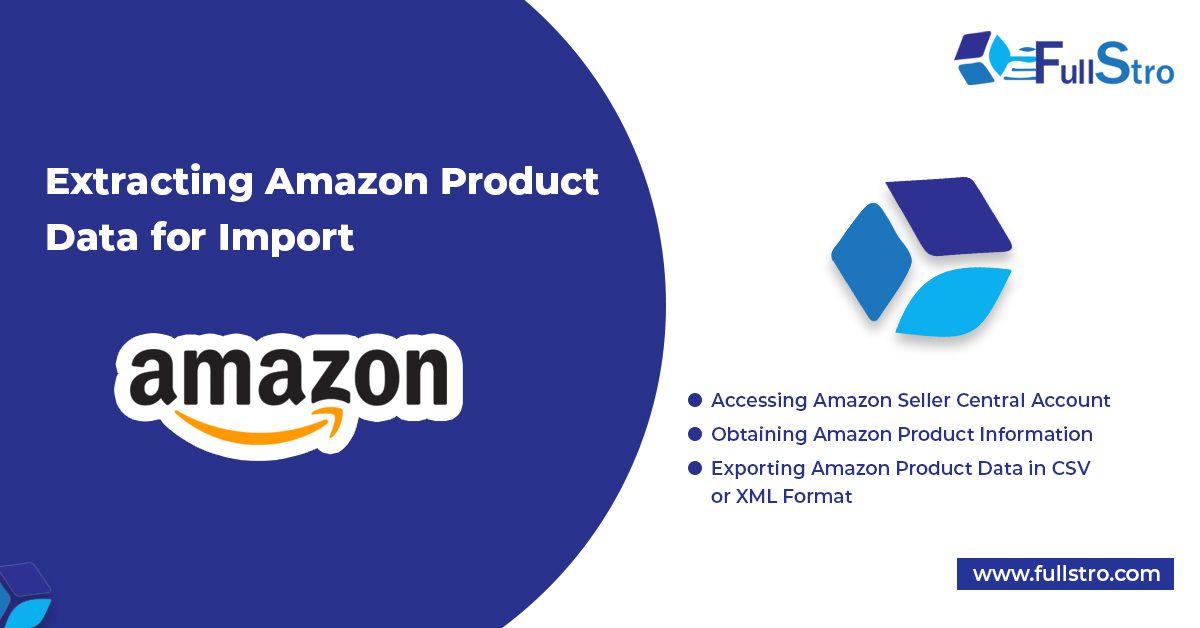
To successfully import Amazon products into your WooCommerce store, it’s crucial to extract accurate and comprehensive product data from your Amazon seller account. This section outlines the steps required to access, gather, and export the necessary product information for a seamless import process.
A. Accessing Amazon Seller Central Account
Begin by logging into your Amazon Seller Central account. This is where you’ll find essential information about your listed products, including ASINs (Amazon Standard Identification Numbers), SKUs (Stock Keeping Units), product titles, descriptions, prices, and stock levels. Accessing your Seller Central account is the starting point for collecting the data needed for successful product import.
B. Obtaining Amazon Product Information (ASINs, SKUs, Titles, Descriptions, etc.)
Navigate to your product inventory within Seller Central. Here, you’ll find a comprehensive overview of your listed products. Note down crucial product information, such as ASINs (a unique identifier for each product on Amazon), SKUs assigned to your products, product titles, detailed descriptions, pricing, and any other relevant attributes you wish to import into your WooCommerce store.
Ensure that the information you gather is accurate and up-to-date, as this will directly influence the quality and accuracy of the product listings on your WooCommerce platform.
C. Exporting Amazon Product Data in CSV or XML Format
To facilitate the import process, Amazon provides the option to export your product data in commonly used formats like CSV (Comma-Separated Values) or XML (eXtensible Markup Language). These formats allow for structured organization and easy mapping of product attributes during the import process.
Within your Amazon Seller Central account, look for options to export your product data. Depending on the platform’s features, you might find dedicated sections for exporting data or the ability to generate reports that contain the required information. Choose the appropriate export format (CSV or XML) and ensure that the exported file includes the relevant attributes you collected earlier.
By extracting Amazon product data accurately and exporting it in the desired format, you’re laying the foundation for a successful import into your WooCommerce store. This meticulous process guarantees that your products’ details, including ASINs, SKUs, titles, descriptions, and more, are primed for seamless integration, allowing your customers to discover and engage with your expanded product offerings effortlessly.
Importing Amazon Products to WooCommerce
With the Amazon product data extracted and prepared, it’s time to initiate the import process into your WooCommerce store. This section guides you through the steps required to seamlessly import the gathered information and integrate Amazon products into your WooCommerce inventory.
A. Accessing WooCommerce WordPress Admin Dashboard
Begin by accessing the WordPress admin dashboard of your WooCommerce store. This is the central hub where you manage all aspects of your e-commerce platform, including product listings, orders, and configurations.
B. Navigating to “Import” within the Chosen Import Plugin
Once you’re in the WooCommerce admin area, navigate to the section designated by your chosen Amazon product import plugin. This could be named “Import” or similar, and it’s where you’ll find the tools and options necessary to bring in external product data.
C. Uploading the Amazon Product Data File (CSV or XML)
Within the import plugin section, locate the option to upload the Amazon product data file that you previously exported in either CSV or XML format from your Amazon Seller Central account. Use the provided interface to select and upload the file from your local storage.
D. Mapping Product Data Fields for Proper Import
As you proceed, the import plugin will prompt you to map the fields from your Amazon product data file to the corresponding fields in your WooCommerce store. This step ensures that the data is correctly aligned and integrated into your store’s structure. For example, you’ll need to map ASINs to product SKUs, product titles to WooCommerce titles, and so on.
Carefully follow the prompts and instructions provided by the import plugin to complete the field mapping process accurately. Depending on the complexity of your product data and the capabilities of the plugin, you might also have the option to review and adjust mappings before finalizing the import.
By completing these steps – from accessing your WooCommerce admin dashboard to uploading the Amazon product data file and mapping the fields – you’re executing a pivotal phase in the integration process. This stage ensures that your Amazon products are seamlessly imported into your WooCommerce store, maintaining consistency, accuracy, and quality in your product listings.
Reviewing and Verifying Imported Products
After successfully importing Amazon products into your WooCommerce store, the next crucial step is to thoroughly review and verify the imported data. This section outlines the tasks necessary to ensure accuracy and completeness in your product listings.
A. Checking Imported Product Details (Titles, Descriptions, Images, etc.)
Start by reviewing the imported product details, including titles, descriptions, images, and any additional information. Ensure that the content accurately represents each product and is consistent with your store’s branding and style. Check for any discrepancies or formatting issues that might have occurred during the import process.
B. Ensuring Proper Categorization and Attributes
Verify that the imported products are appropriately categorized within your WooCommerce store. Each product should be assigned to the correct product categories and subcategories to enhance navigation for your customers. Additionally, ensure that attributes such as size, color, material, and any other relevant specifications are correctly associated with each product. Proper categorization and attributes help customers find products easily and make informed purchasing decisions.
C. Handling Product Variations and Attributes
If your imported products include variations (such as different sizes or colors), carefully review how variations are displayed on your WooCommerce store. Confirm that variation details, such as pricing, stock availability, and attributes, are accurate and consistent. If needed, make adjustments to ensure that customers can choose their preferred product variations without any confusion.
For products with multiple attributes, such as clothing with sizes and colors, ensure that the combinations are properly configured and displayed. This guarantees that customers can select their desired combinations seamlessly.
By diligently reviewing and verifying imported product details, ensuring accurate categorization and attributes, and handling product variations effectively, you’re taking the necessary steps to provide a polished and user-friendly shopping experience on your WooCommerce store. These efforts contribute to building customer trust, driving conversions, and establishing a strong foundation for successful order fulfillment.
Configuring Pricing and Inventory
Effectively managing pricing and inventory is essential to the success of your WooCommerce store after importing Amazon products. This section guides you through the steps required to configure competitive prices, monitor stock levels, and automate pricing updates when necessary.
A. Setting Competitive Prices for Imported Products
When configuring prices for your imported Amazon products in WooCommerce, it’s crucial to strike a balance between competitiveness and profitability. Research the market to understand the price range for similar products and consider factors such as your cost, target profit margin, and the perceived value of the product. Setting competitive prices enhances your chances of attracting customers while remaining financially sustainable.
B. Managing Stock Levels and Inventory Tracking
Ensure that your WooCommerce store accurately reflects the stock levels of your imported products. Regularly update your inventory to prevent overselling and disappointing customers. WooCommerce provides built-in inventory management features that allow you to track stock quantities and set alerts for low stock levels. By maintaining accurate inventory records, you can fulfill customer orders promptly and avoid potential backorder issues.
C. Enabling Automatic Price Updates (if applicable)
Some Amazon product import plugins offer the functionality to automatically update prices based on changes in the Amazon marketplace. If your chosen plugin supports this feature, consider enabling it. Automatic price updates help you stay competitive by reflecting Amazon’s pricing changes in real-time. However, exercise caution and review your pricing strategy before activating this feature, as you’ll want to ensure that price adjustments align with your business goals.
By effectively configuring pricing, managing inventory, and leveraging automation for price updates, you’re establishing a solid foundation for maintaining a competitive edge and satisfying customer demands on your WooCommerce store. These measures contribute to a seamless shopping experience and reinforce your store’s credibility and reliability.
Managing Product Updates and Syncing
Continuously managing and synchronizing product data is vital for the ongoing success of your WooCommerce store after importing Amazon products. This section outlines the steps required to keep your product information accurate and up-to-date, ensuring a seamless shopping experience for your customers.
A. Understanding the Importance of Regular Updates
Regular updates are essential to reflect changes in product information, pricing, availability, and other relevant details. Accurate and up-to-date product information builds trust with customers and reduces the likelihood of order-related issues. By keeping your product data current, you demonstrate your commitment to providing quality service and products.
B. Configuring Automatic Product Data Synchronization
Many Amazon product import plugins offer automatic synchronization features. Configure your chosen plugin to automatically update product data, such as prices and availability, from Amazon to your WooCommerce store at regular intervals. This automation minimizes the risk of discrepancies between your store and Amazon’s marketplace. Check the plugin settings to set the frequency of synchronization according to your business needs.
C. Manually Updating Products When Necessary
Despite automated synchronization, there might be instances when manual updates are required. These can include changes to product descriptions, images, or other attributes that automation might not cover. Regularly review your product listings to ensure accuracy and make manual updates as needed. Additionally, if you notice any discrepancies or errors in product data, address them promptly to maintain consistency.
By understanding the importance of regular updates, configuring automatic synchronization, and being prepared to make manual updates when necessary, you’re establishing a practice of maintaining accurate and up-to-date product information on your WooCommerce store. This proactive approach not only enhances the customer experience but also streamlines your operations and reinforces your reputation as a reliable online retailer.
Integrating Amazon Fulfillment with WooCommerce
Integrating Amazon Fulfillment Services with your WooCommerce store can streamline your order fulfillment process and provide customers with efficient and reliable shipping options. This section outlines the steps required to seamlessly connect Amazon’s fulfillment capabilities to your WooCommerce platform.
A. Researching and Enabling Amazon Fulfillment Services
Begin by researching Amazon’s Fulfillment Services and understanding how they work. Familiarize yourself with the benefits, costs, and logistics involved in utilizing Amazon’s vast network of fulfillment centers to store, pick, pack, and ship your products. Once you’re comfortable with the concept, enable Amazon’s Fulfillment Services for your products.
B. Configuring Amazon Fulfillment Settings in WooCommerce
Access your WooCommerce admin dashboard and navigate to the settings related to order fulfillment and shipping. Depending on the plugins or solutions you’re using, there might be specific sections for integrating Amazon Fulfillment. Configure settings such as shipping methods, rates, and any additional preferences to align with Amazon’s fulfillment services.
C. Linking Amazon Fulfillment Centers to WooCommerce Products
For products you plan to fulfill using Amazon’s services, link the respective fulfillment centers to them within WooCommerce. This linkage ensures that when a customer places an order on your store, Amazon’s fulfillment network is triggered to fulfill the order promptly. Depending on the integration solution you’re using, this might involve entering relevant fulfillment center information or using specific APIs to facilitate the connection.
Remember that proper configuration and accurate linkage are essential to successful Amazon fulfillment integration. Double-check all settings and connections to ensure a seamless experience for both you and your customers.
By researching, configuring, and linking Amazon Fulfillment Services with your WooCommerce store, you’re enhancing your order fulfillment capabilities and providing customers with efficient shipping options. This integration not only saves you time and effort but also contributes to improved customer satisfaction through timely and reliable delivery of products.
Fulfilling Orders with Amazon Fulfillment
Once your WooCommerce store is integrated with Amazon Fulfillment Services, efficiently processing and fulfilling customer orders becomes a streamlined process. This section outlines the steps involved in successfully fulfilling orders using Amazon’s fulfillment network.
A. Receiving and Processing Customer Orders in WooCommerce
When a customer places an order on your WooCommerce store, the process begins with order receipt and processing. Review the order details within your WooCommerce admin dashboard, ensuring accuracy in product selection, quantity, and shipping information. Verify that the order information matches the customer’s requirements before proceeding to fulfillment.
B. Automatic Order Fulfillment through Amazon
Upon order processing, Amazon’s fulfillment network takes over. The beauty of this integration lies in its automation. Once you confirm an order’s readiness for fulfillment, Amazon’s system is automatically alerted. They will pick, pack, and ship the ordered products from the designated fulfillment center. This automation not only saves you time but also ensures efficient handling of the fulfillment process.
C. Tracking Order Status and Shipping Updates
As orders move through the fulfillment process, Amazon’s system generates tracking information. This information is automatically updated in your WooCommerce store, allowing you and your customers to track the status of their orders. The integration enables real-time visibility into the shipping progress, ensuring transparency and peace of mind for your customers.
Stay attentive to tracking updates to address any potential delivery issues promptly. By offering accurate and up-to-date tracking information, you enhance the customer experience and build trust in your fulfillment process.
By following these steps – receiving and processing orders, leveraging automatic Amazon fulfillment, and providing tracking updates – you’re executing a comprehensive order fulfillment strategy. This integration not only streamlines your operations but also ensures a reliable and efficient order delivery process, contributing to customer satisfaction and fostering a positive reputation for your WooCommerce store.
Monitoring and Managing Inventory
Efficiently monitoring and managing inventory is crucial for maintaining a healthy and successful e-commerce operation. This section provides insights into effective inventory management practices for your WooCommerce store, especially when integrated with Amazon Fulfillment Services.
A. Keeping Track of Stock Levels in WooCommerce
Regularly monitor your inventory levels within your WooCommerce store. Accurate inventory tracking helps prevent overselling, ensures timely reordering, and provides insights into product popularity. The WooCommerce platform offers built-in tools and plugins that allow you to track and manage inventory quantities easily.
B. Automatic Inventory Updates with Amazon Fulfillment
With Amazon Fulfillment Services integrated into your WooCommerce store, inventory management becomes more automated. As products are shipped from Amazon’s fulfillment centers, inventory levels are automatically updated in both Amazon’s system and your WooCommerce store. This synchronization reduces the risk of selling products that are out of stock.
C. Handling Low Stock and Restocking Strategies
To prevent stockouts and maintain a positive customer experience, establish strategies for handling low stock situations. Set up notifications or alerts in your WooCommerce store to inform you when products reach a predefined low stock threshold. This will prompt you to take action, either by restocking from your inventory or placing new orders with suppliers.
Consider implementing a restocking schedule based on historical sales data and lead times from suppliers. Utilize tools and reports available within WooCommerce to forecast demand and plan your restocking efforts strategically.
By effectively monitoring stock levels, leveraging the automatic inventory updates provided by Amazon Fulfillment, and implementing smart restocking strategies, you ensure a smooth inventory management process. This proactive approach contributes to customer satisfaction by reducing the chances of unavailable products and enables you to maintain a well-stocked store that caters to your customers’ needs.
Providing Excellent Customer Service
Delivering exceptional customer service is a cornerstone of building lasting relationships with your customers. In the context of your WooCommerce store, integrating Amazon products and streamlining order fulfillment is only part of the equation. This section delves into how you can provide outstanding customer service to enhance the overall shopping experience.
A. Ensuring Accurate Product Information and Descriptions
Accurate and detailed product information is crucial to helping customers make informed purchasing decisions. Maintain product titles, descriptions, images, and specifications that align with the actual products you’re offering. Clear and concise information eliminates confusion and reduces the likelihood of returns or dissatisfaction.
B. Addressing Customer Inquiries and Concerns
Be responsive and attentive to customer inquiries and concerns. Provide multiple channels of contact, such as email, live chat, and phone support. Address questions about products, shipping, and order status promptly. Timely responses demonstrate your commitment to customer satisfaction and build trust.
Implement a comprehensive FAQ section on your website to proactively address common questions. This resource can save customers time and offer them quick solutions to their queries.
C. Managing Returns and Refunds
Clearly communicate your return and refund policies to customers. Make the process as straightforward as possible, ensuring customers know how to initiate returns and request refunds if needed. Streamline the return process by providing prepaid labels or return instructions when applicable.
Efficiently process returns and refunds to uphold customer satisfaction. Keep track of return requests, provide timely updates, and issue refunds promptly. A seamless return process can turn a potentially negative experience into a positive one, fostering customer loyalty.
By focusing on accurate product information, responsive customer communication, and streamlined return processes, you elevate the customer experience beyond the mere transaction. An excellent customer service approach differentiates your WooCommerce store, creates positive word-of-mouth, and establishes your brand as one that cares about its customers’ needs.
Conclusion
As we come to the end of this guide, let’s reflect on the journey you’ve embarked upon to expand your product range and enhance your order fulfillment process by integrating Amazon and WooCommerce. This section summarizes the key takeaways and benefits you’ve gained throughout this endeavor.
Throughout this guide, you’ve learned the intricacies of importing Amazon products to your WooCommerce store and seamlessly fulfilling customer orders. Starting with the importance of diversifying your product range, you explored the benefits of integrating Amazon products into your inventory. You then delved into the preparatory steps, selecting the right import plugin, and effectively extracting and importing Amazon product data.
With a solid foundation laid, you moved on to configuring pricing and inventory, integrating Amazon Fulfillment, and providing excellent customer service. The step-by-step process highlighted the significance of accurate product data, streamlined order processing, and maintaining strong customer relationships.
By expanding your product range through Amazon and integrating their fulfillment services with WooCommerce, you’ve gained a competitive edge. Offering a diverse selection of products attracts a broader customer base and enhances their shopping experience. Amazon Fulfillment’s efficiency ensures timely order processing and reliable delivery, contributing to customer satisfaction and loyalty.
To ensure ongoing success in your journey, consider the following tips:
Research Thoroughly: Before importing products, research thoroughly to understand your market, target audience, and competition. Choose products that align with your store’s niche.
Stay Updated: Continuously update your product data, inventory levels, and pricing to reflect changes accurately.
Prioritize Customer Experience: Offer exceptional customer service through clear communication, responsive support, and hassle-free returns.
Monitor Analytics: Regularly analyze your sales, customer feedback, and fulfillment performance to identify areas for improvement.
Adapt and Evolve: E-commerce is dynamic; be prepared to adapt to changing trends, customer preferences, and technological advancements.
In conclusion, the integration of Amazon products with WooCommerce, coupled with Amazon Fulfillment Services, empowers you to offer a diverse product range and a seamless order fulfillment experience. By following the guidelines in this guide and leveraging these strategies, you’re well-equipped to achieve sustained growth and success in your e-commerce venture. Good luck!